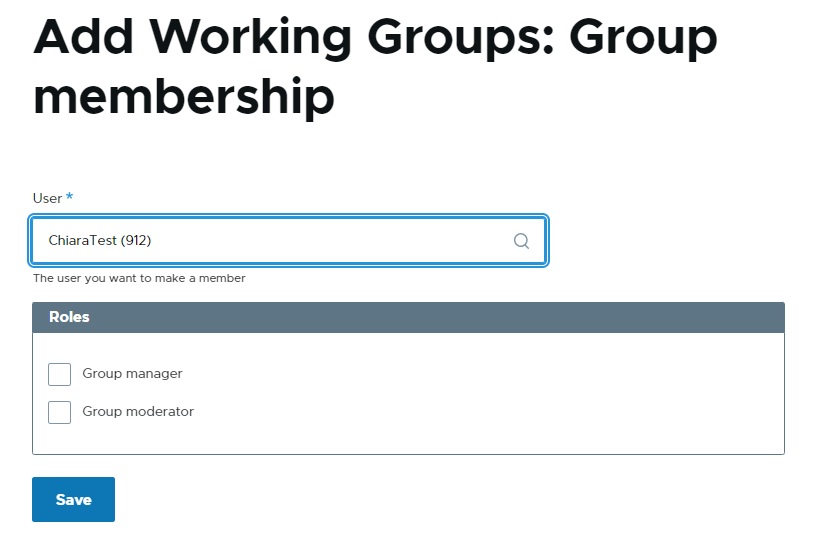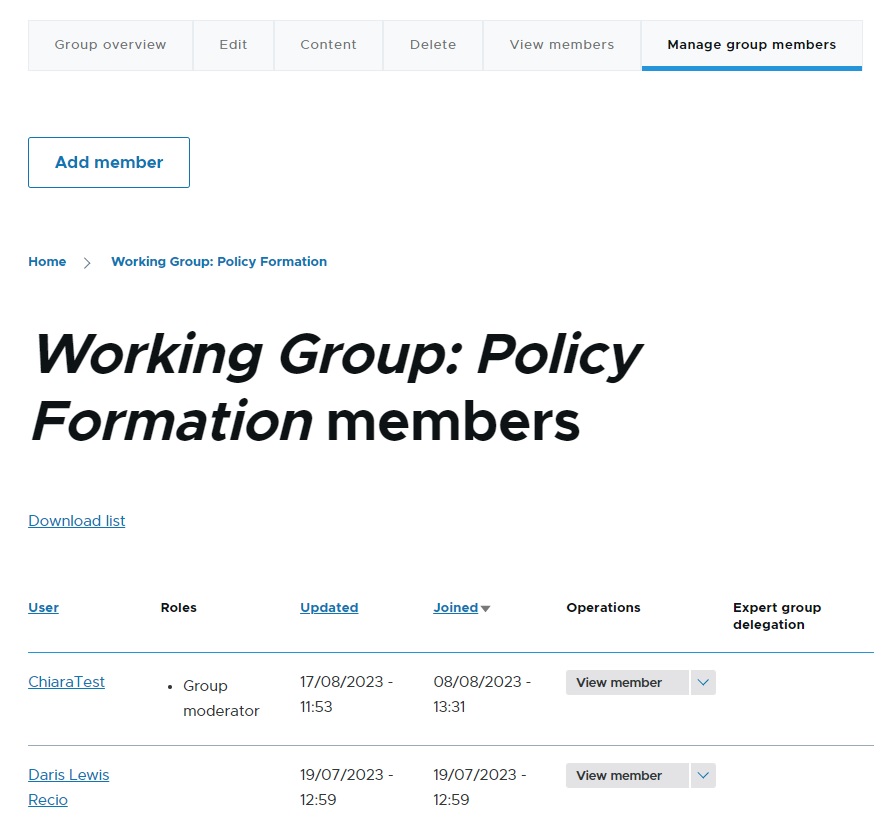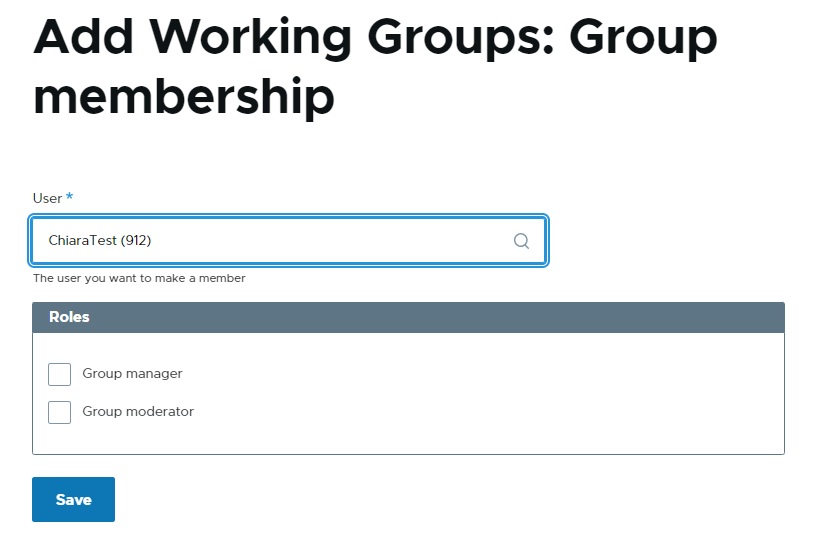Welcome to the Members Area manual for Equality Body’s staff!
The Members Area is an interactive space where all Equinet members can connect, share experiences, exchange good practices and stay up-to-date with Equinet activities!
If you encounter any problems while using the Members Area or you need guidance, please write to [email protected].
If you encounter any problems while using the Members Area or you need guidance, please write to [email protected].
Your account
Register/Account activation
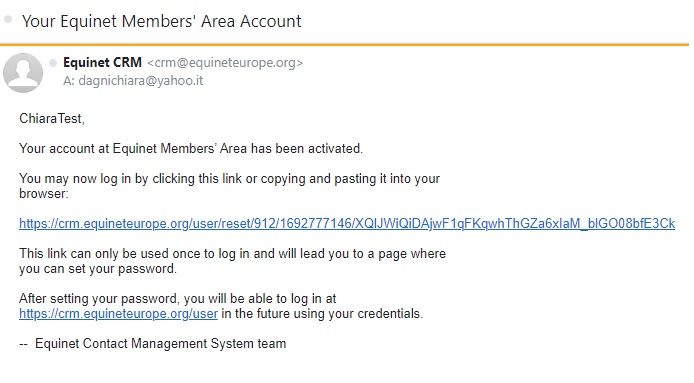
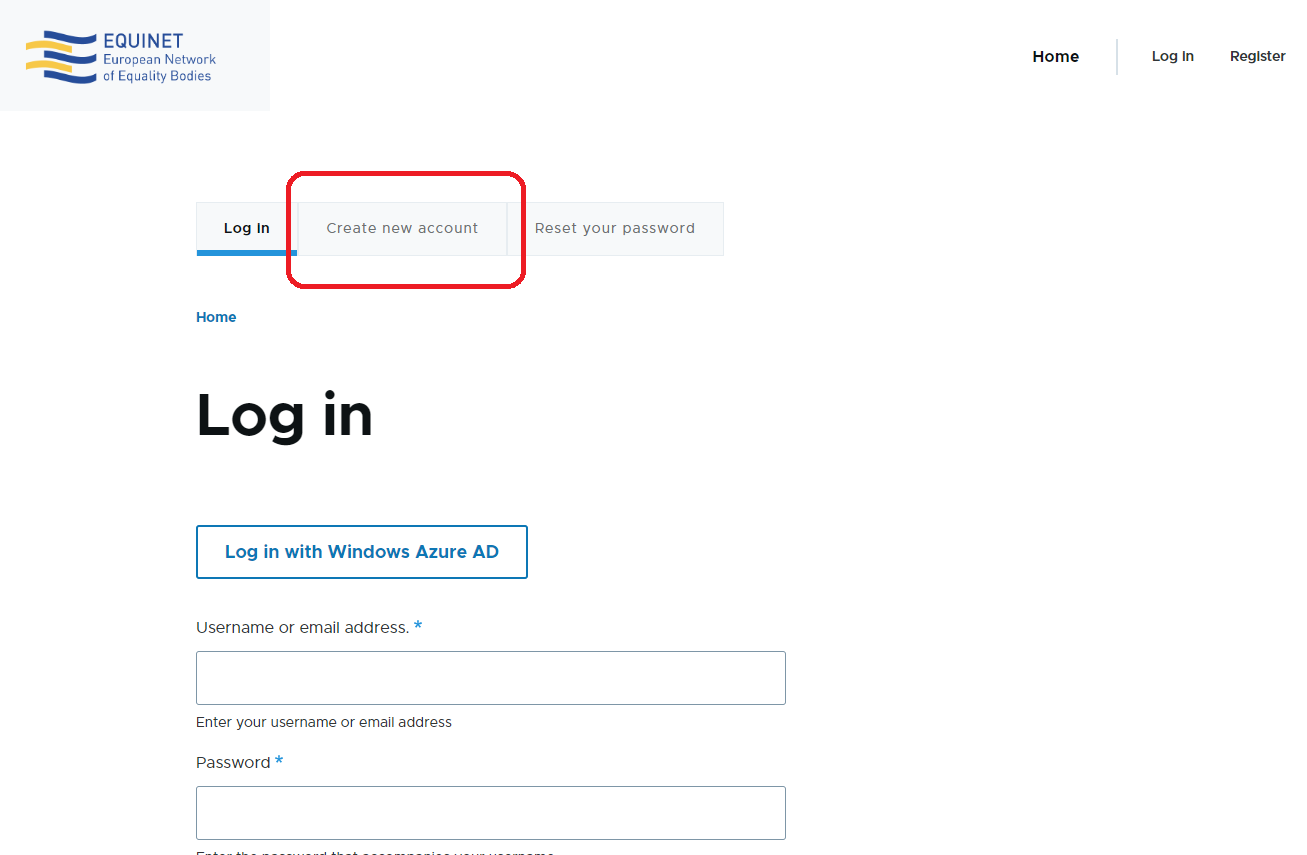
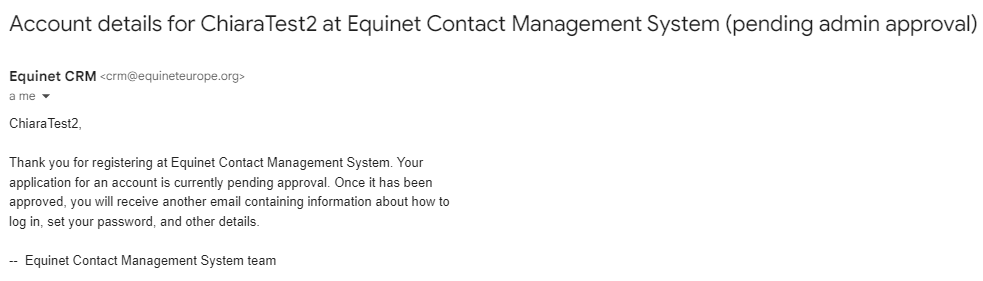
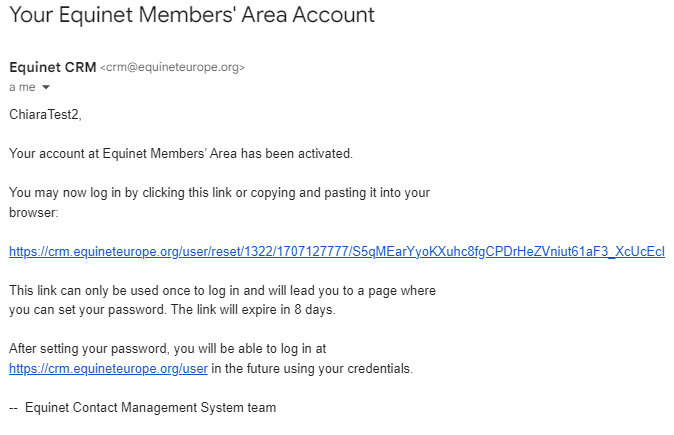
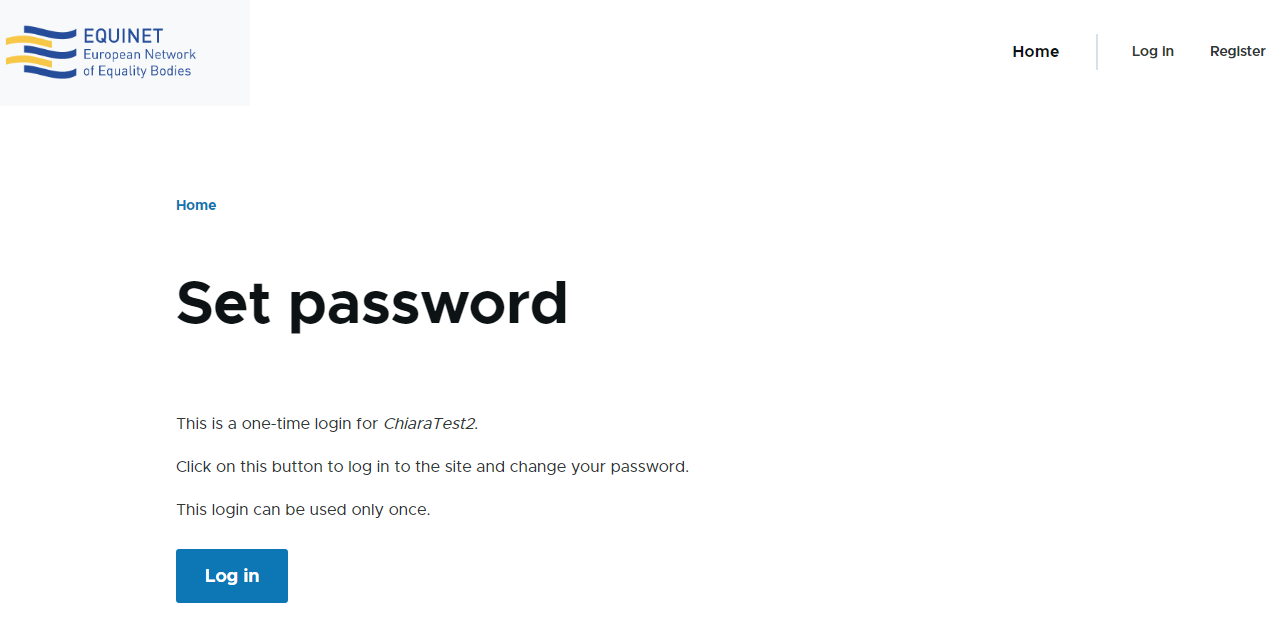
Log in
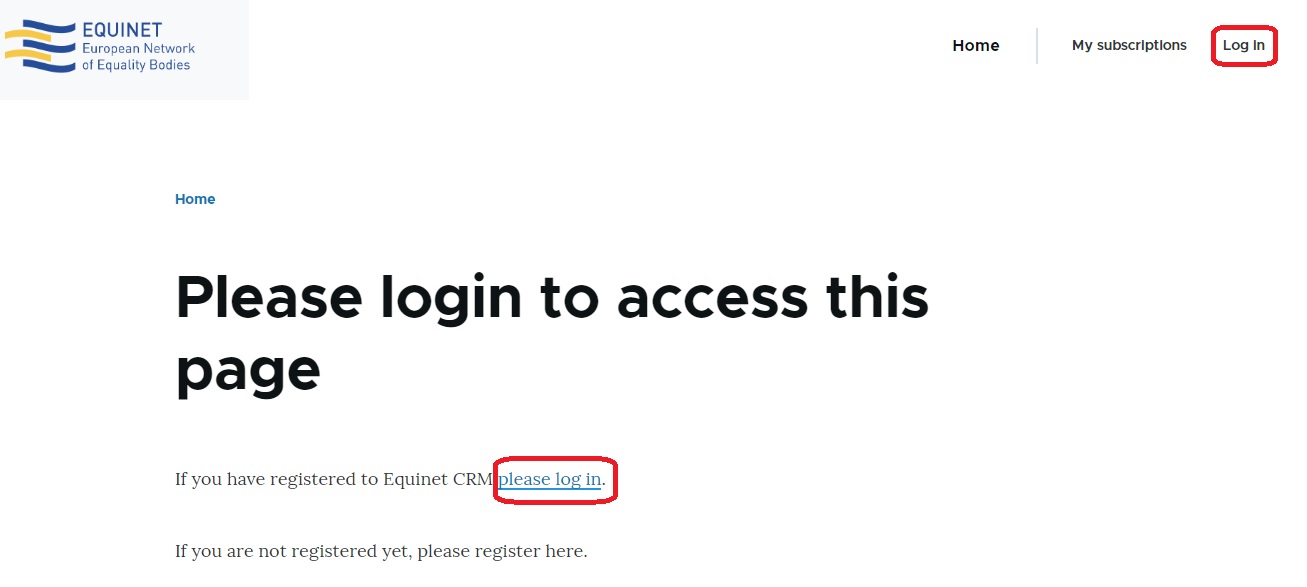
Password reset
Forgot your password? On the login page, click on the “reset password” tab, enter your registered email address and follow the instructions.
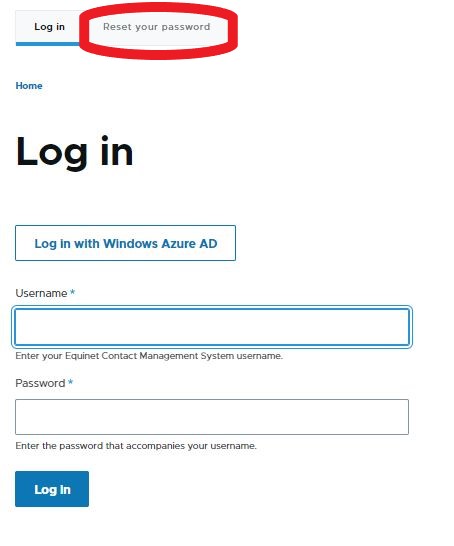
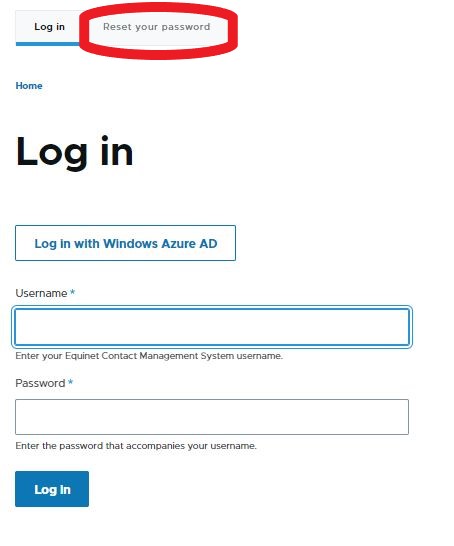
Update your account
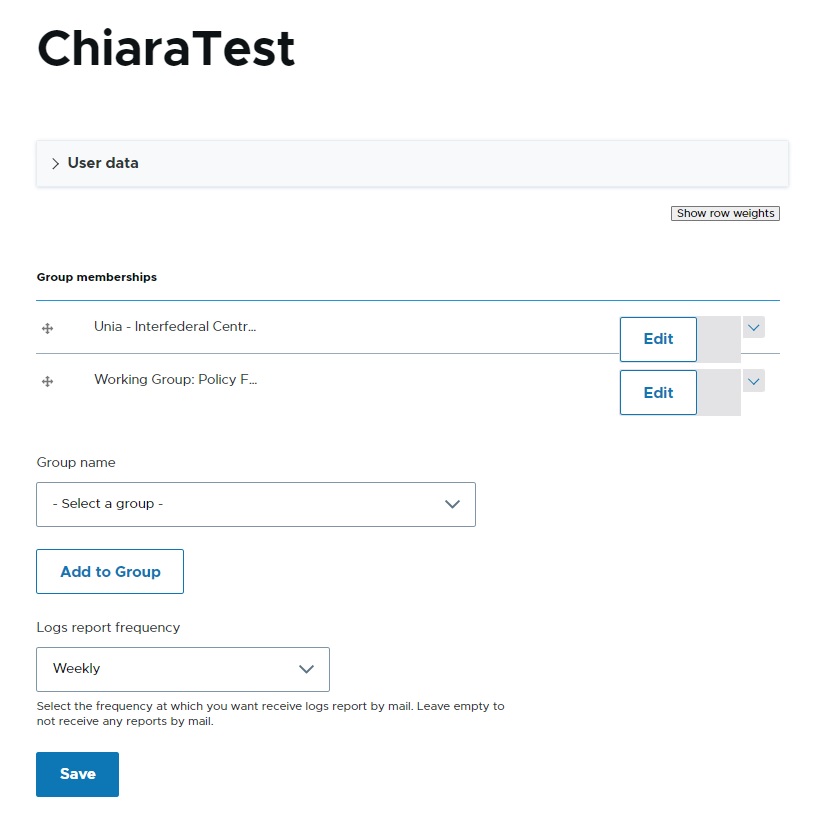
Subscriptions and notifications
Through the Members Area, you can stay up-to-date with the latest equality developments! How?
Go to "Menu" and click on "My subscriptions".
In the "Subscriptions" tab, you can indicate the equality topics (i.e. age, AI, Equinet network updates, gender, etc…) you are interested in by subscribing to them.
The system will send you regular emails with the latest content related to your subscriptions and the Expert Groups you are part of. You can choose the frequency of these emails in your profile. For more information, please look at "Update your account" above.
You can also access the latest updates through the "Notifications" button at the top of your screen and the Notifications tab in your account.
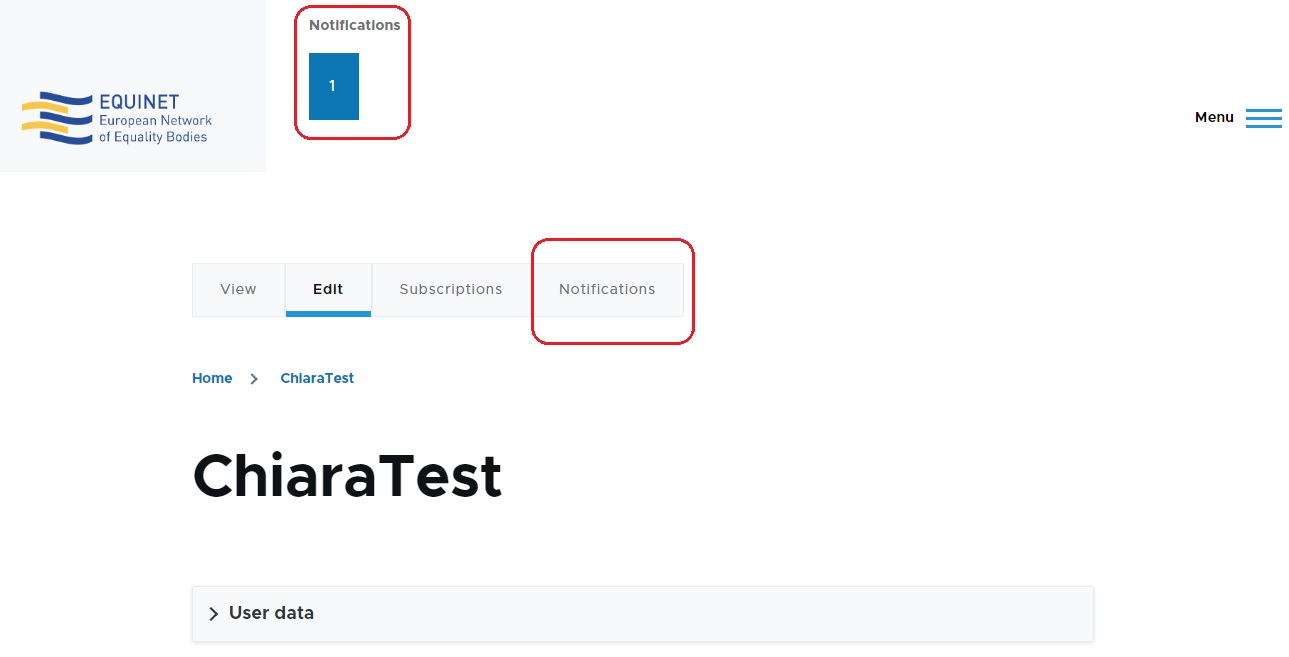
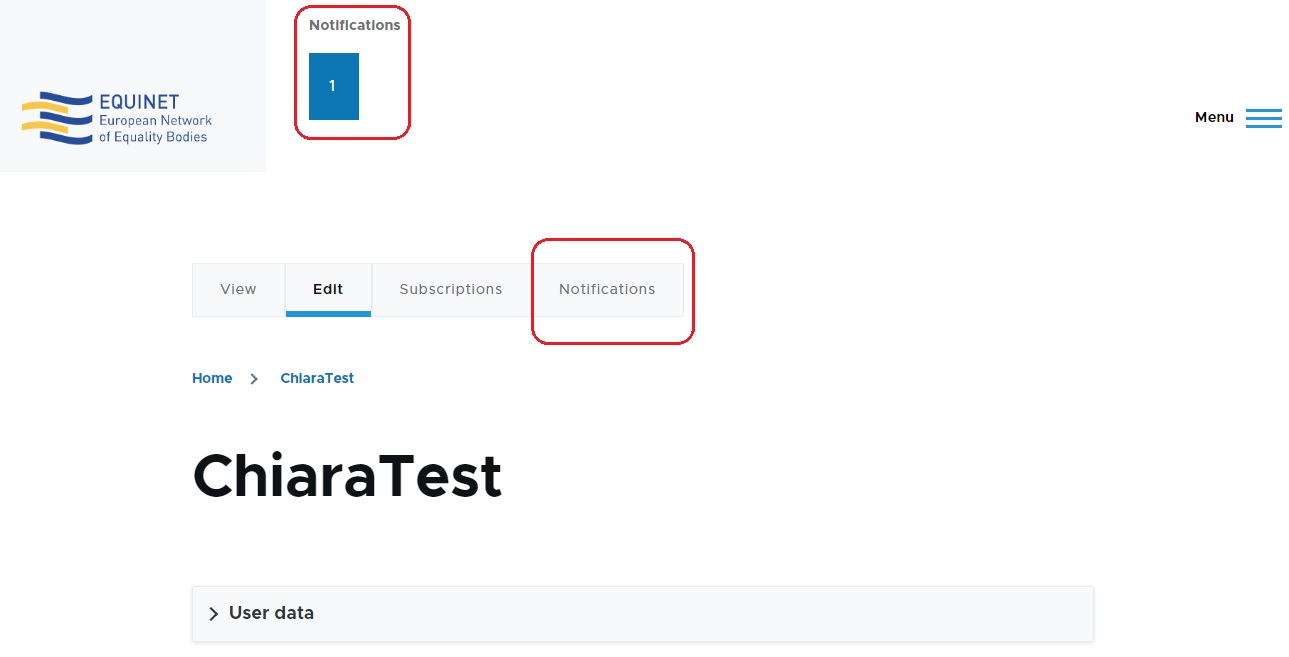
Navigating the Members Area
Explore the Home page
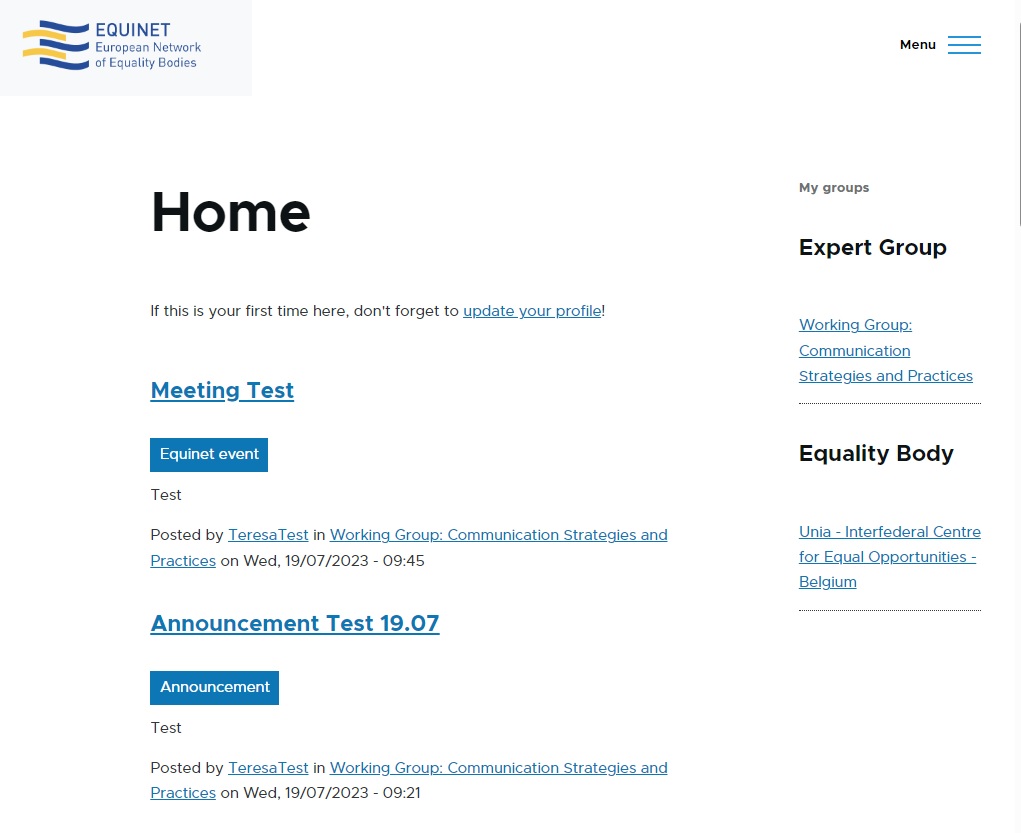
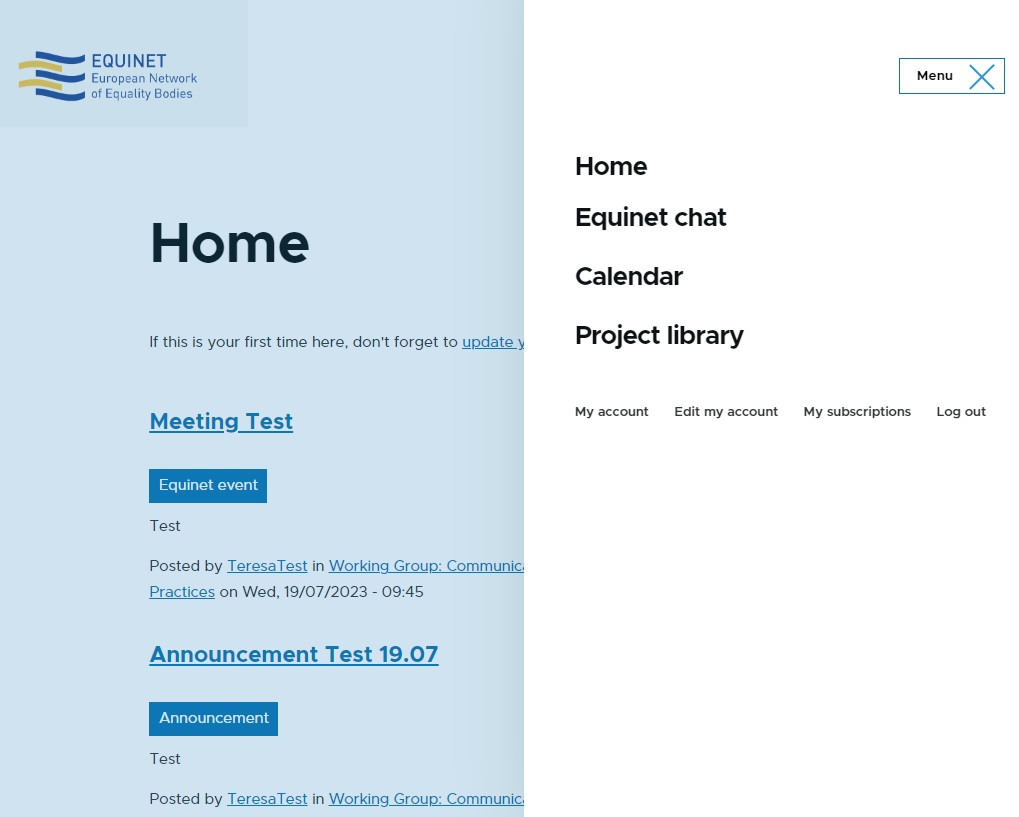
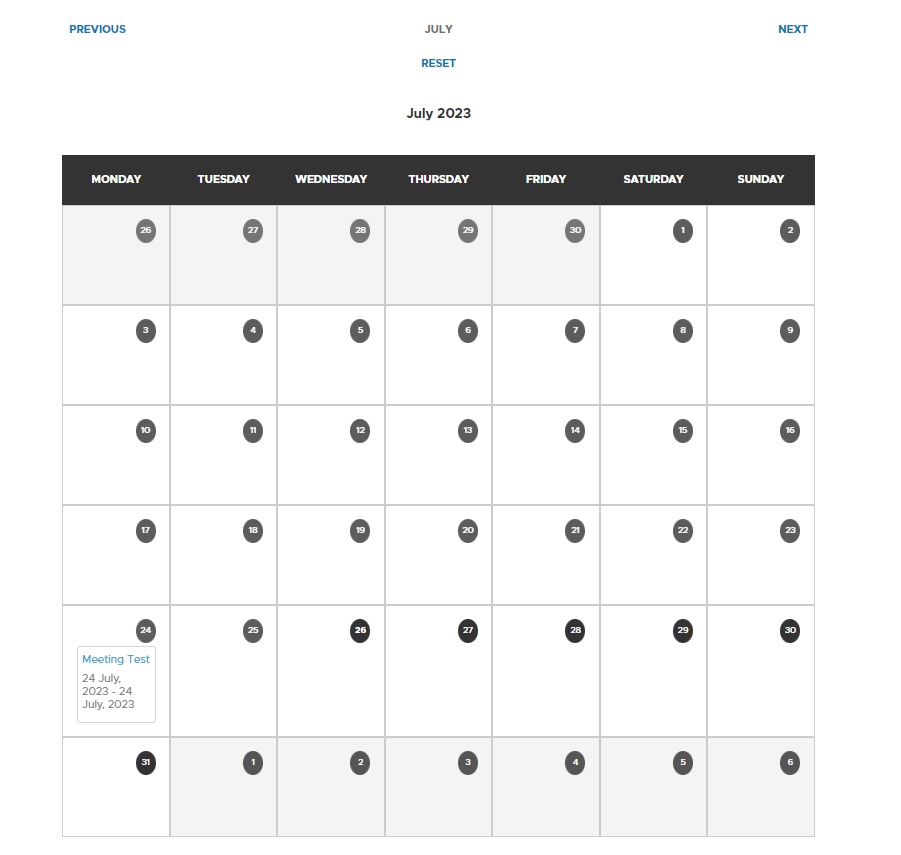
Understanding the groups in your profile
On the right sidebar of the Home page under My groups and when editing your account, you will notice you are assigned to different groups:
Your Equality Body group: all colleagues from your institution will be part of this group. If you are the main contact point for your Equality Body, you will be the “Group manager” of your Equality Body group, and you will have access to some specific functionalities like submitting the Equality Body’s yearly report, update your organizational data, add new staff members, and delegate staff members to Expert Groups. For more information, please look at the “Managing your organization“ section below .
Equinet Main Contacts group: if you are the main contact point for Equinet, you will be part of this group. This group will receive all general updates generated by the Equinet Secretariat.
Executive Board group: for members of the Equinet Executive Board.
Expert Groups: you should see all the Working Groups, Clusters, and Projects you are a part of. If you are moderator to one of these groups, you will see that role assigned, which has some additional functionalities. Please see the “Moderating an Expert Group” section below.
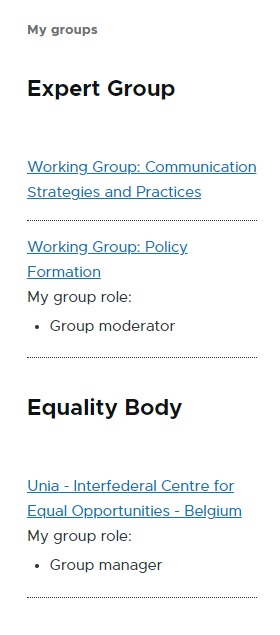
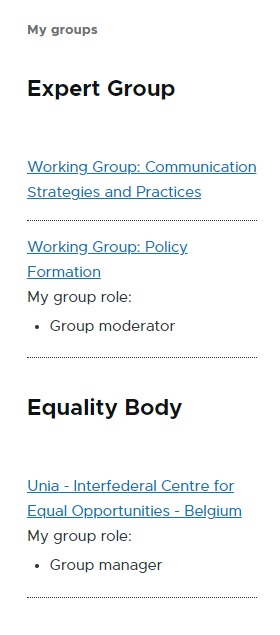
Equinet chat: quick exchanges with your peers
Want to ask for some informal advice from colleagues? See who all is around for a drink after your Working Group meeting? Or simply want to share some inspiration with your Expert Group? Feel free to post in the Equinet Chat!
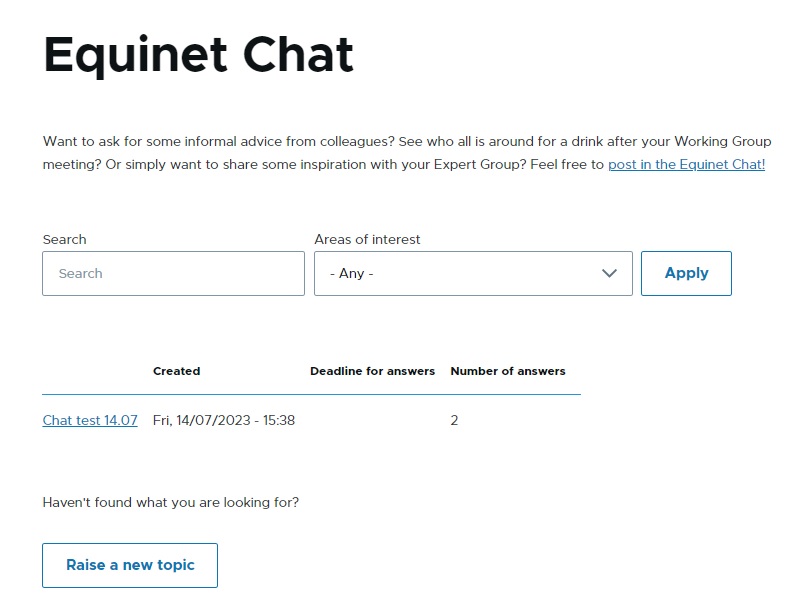
Click on “Raise a new topic”, upload relevant files, and make sure to add the relevant group(s), so others can see your message and respond to it.
To reply to other users’ messages, simply click on the message, type in your comment and click on "Save".
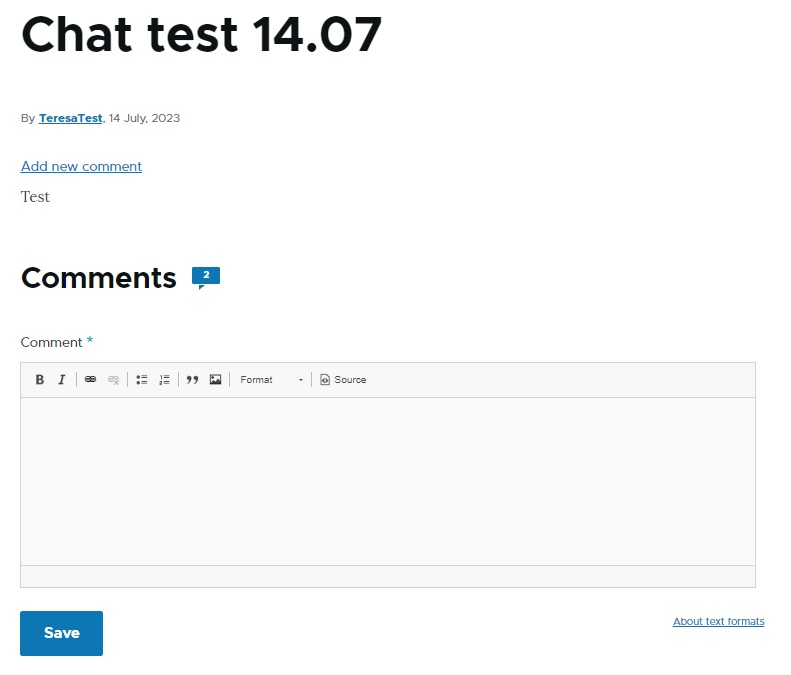
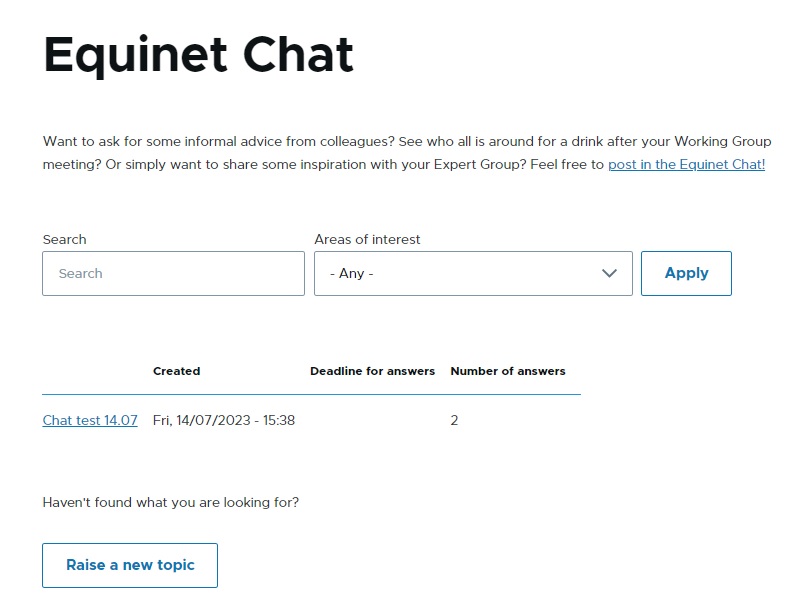
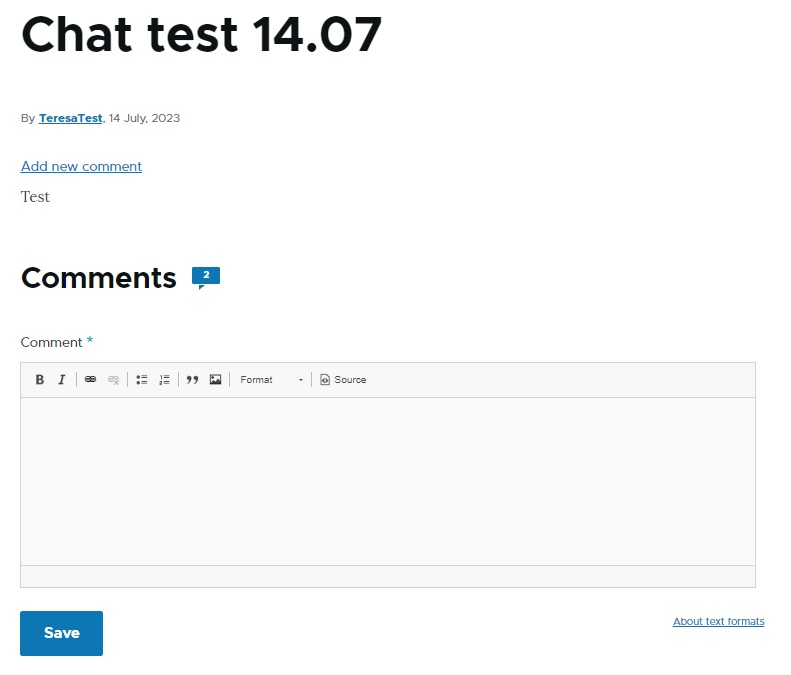
Interact with Expert Groups
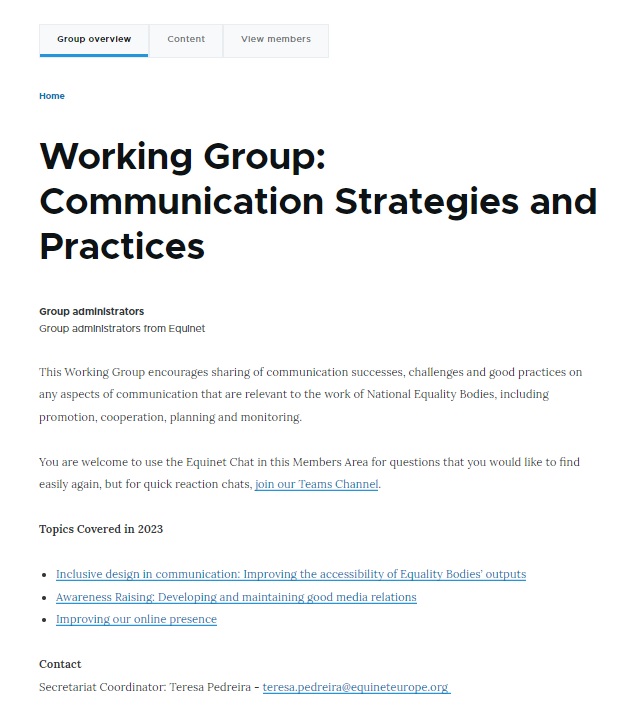
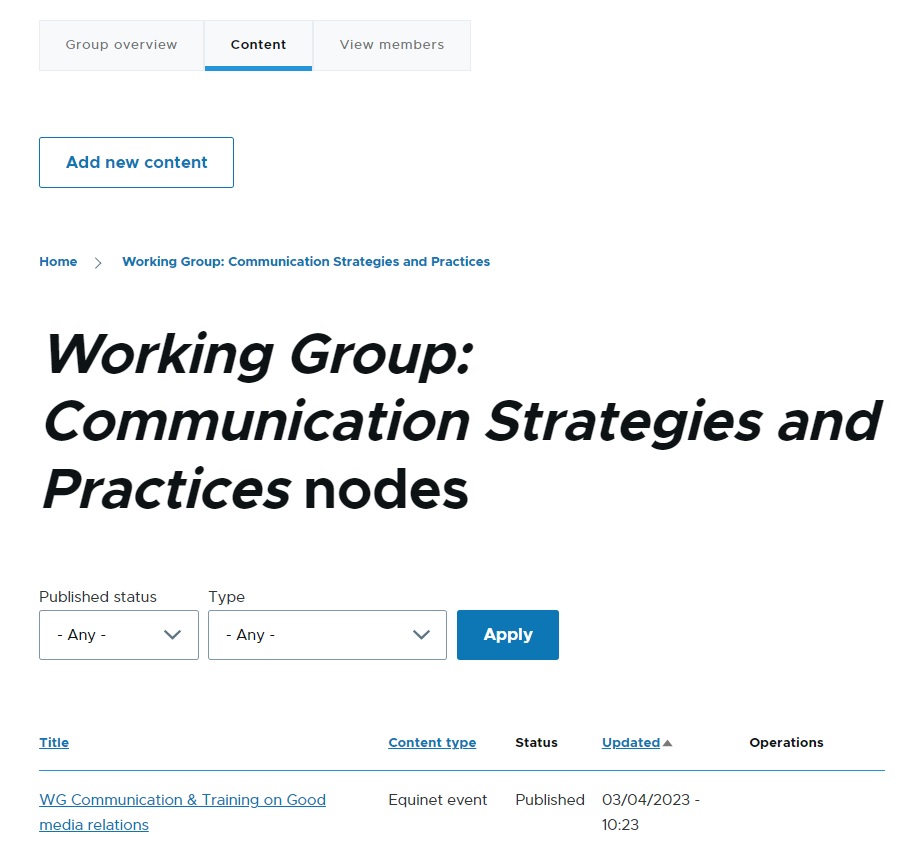
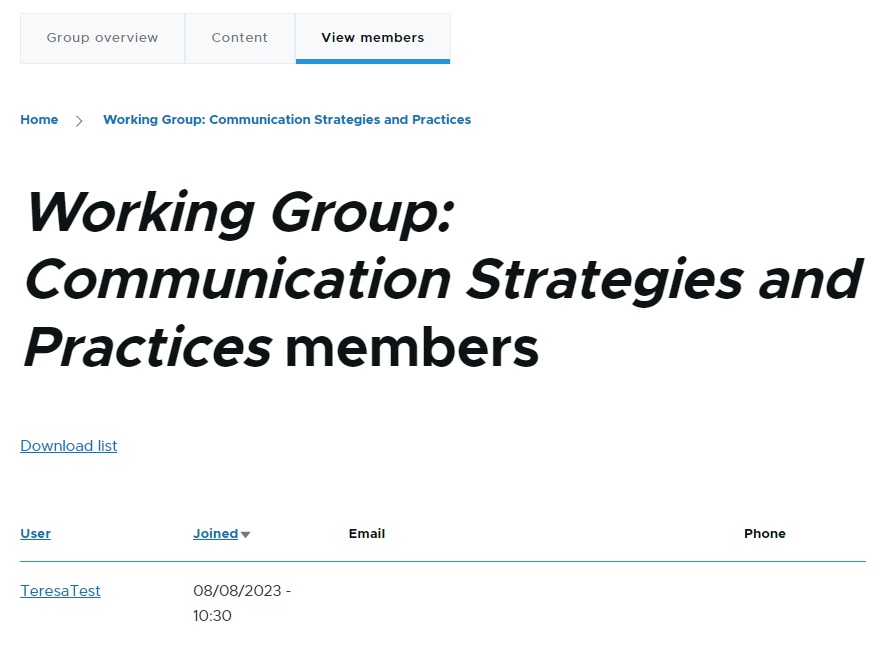
Project library: showcase Equality Bodies' projects and campaigns
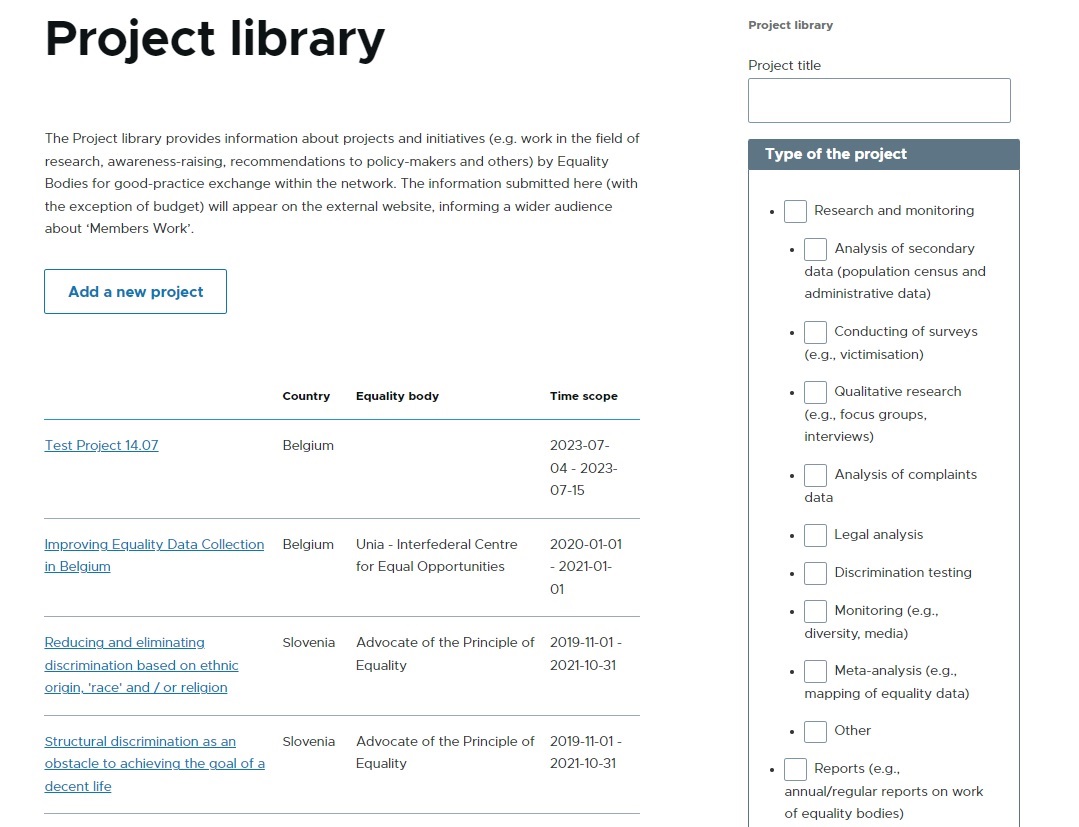
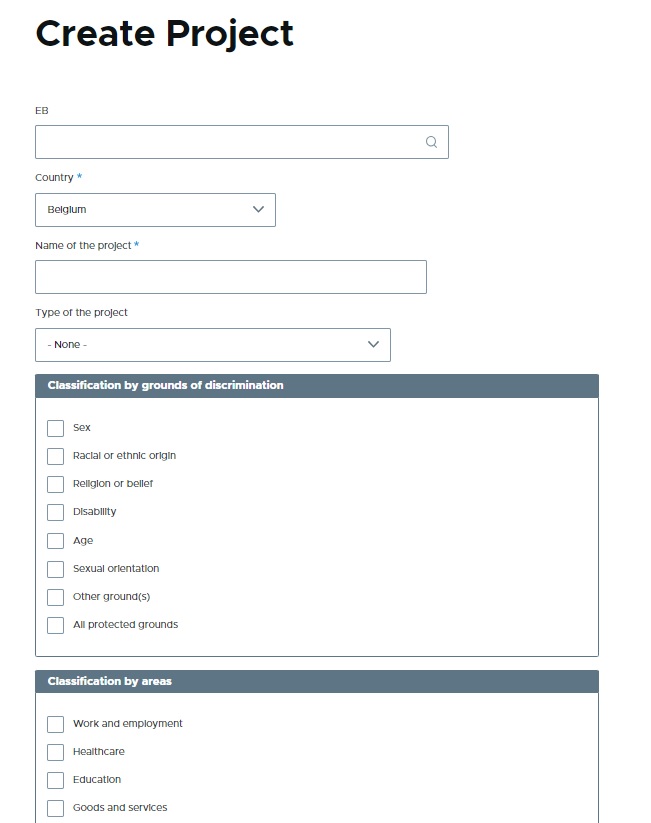
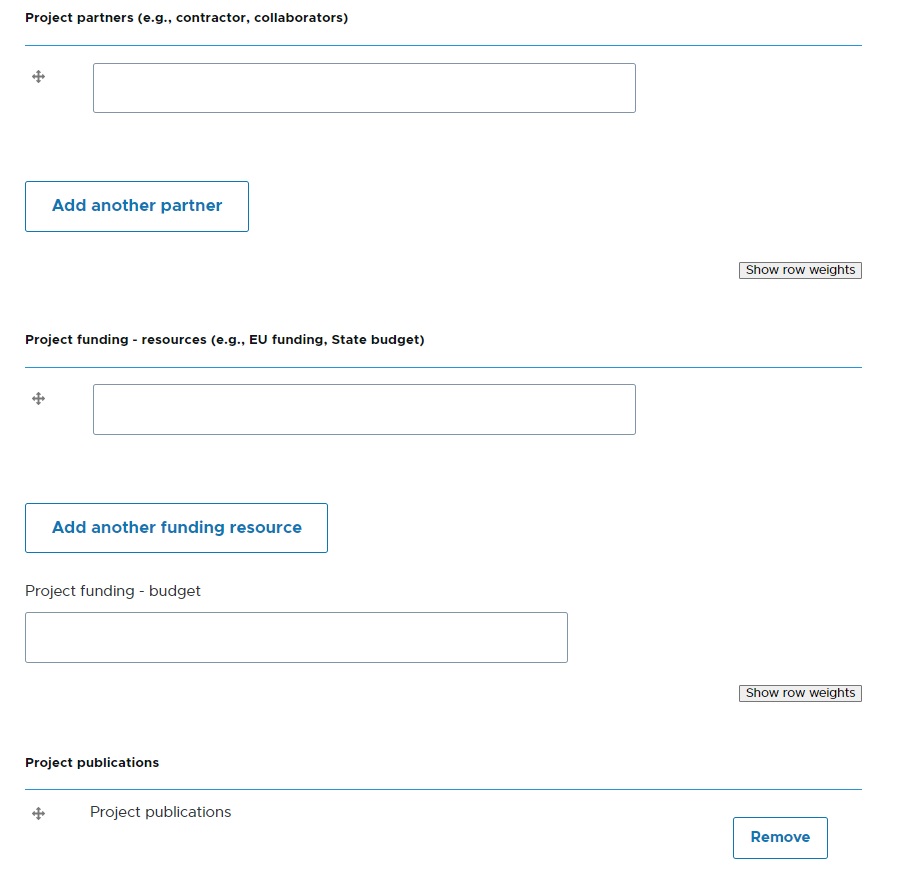
Managing your organization (for Main Contacts only)
Submit your yearly report
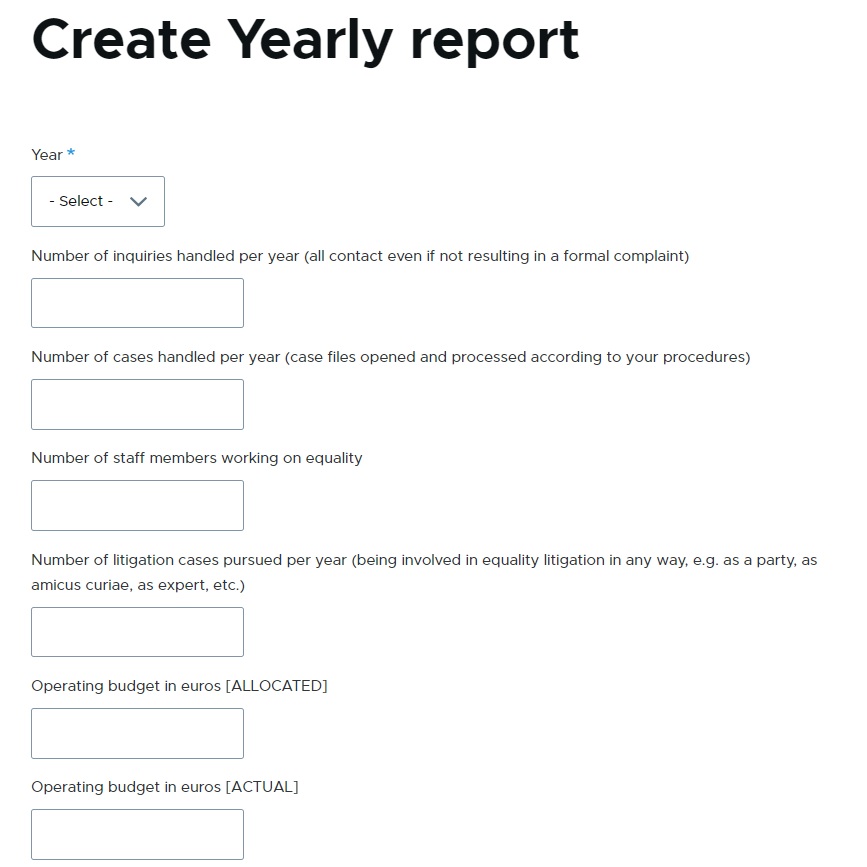
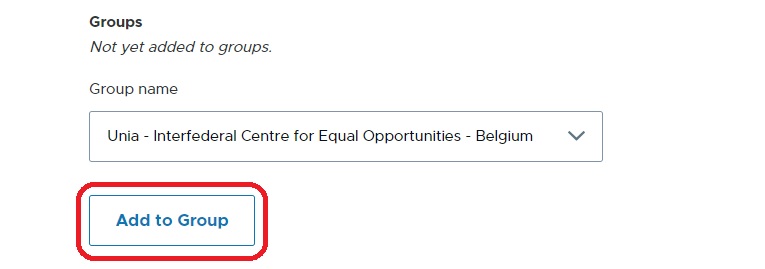
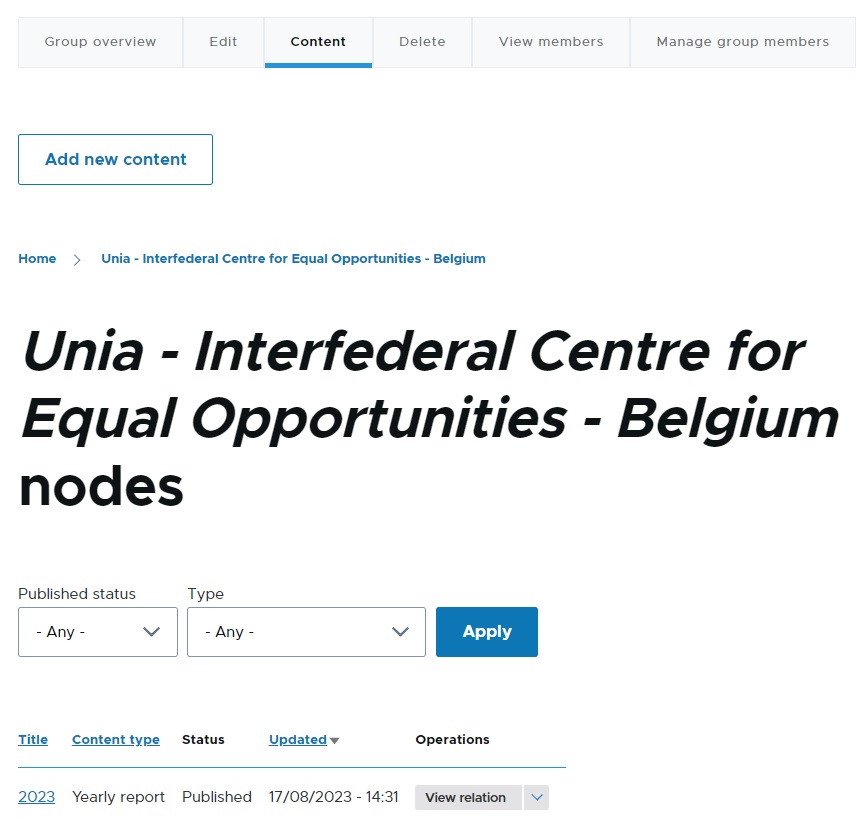
Update your organisational data
In the right sidebar of the Home page, click on your Equality Body.
At the top of the page you find the following tabs:
Group overview: a presentation of the Equality Body.
Edit: to edit the Equality Body's information.
Content: here you can see the yearly reports.
View members: to see and download a list of the Equality Body staff members.
Manage group members: next to each user, you can click on "View member" to see their profile, assign them the roles of group manager or group moderator by clicking on "Edit" in the bar at the top, or removing them from the Equality Body group by clicking on "Remove" in the bar at the top.
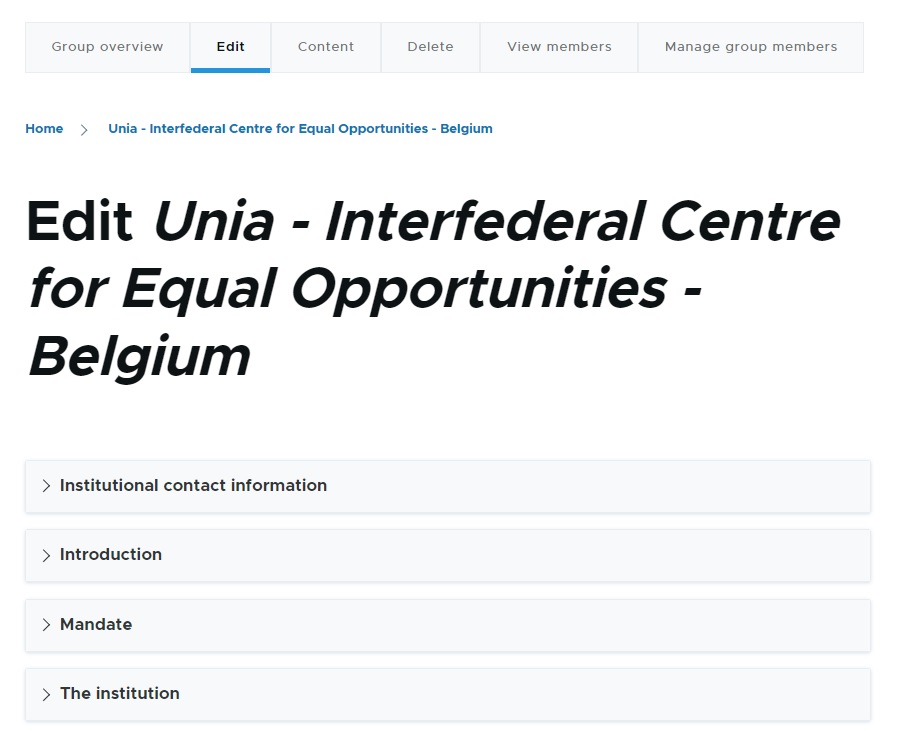
To update the Equality Body's information, go to the Edit tab and fill in the following sections: Institutional contact information: here you can upload the Equality Body’s logo, fill in the name, address and contact details, social media and website.
Introduction: here you can write a short overview and brief history of the Equality Body, as well as add laws and regulations related to its work.
Mandate: here you need to select the sectors, fields and ground that your Equality Body works on.
The institution: here you can include all the necessary information related to the management and functioning of your institution.
Remember to always click on "Save" at the bottom of the page.
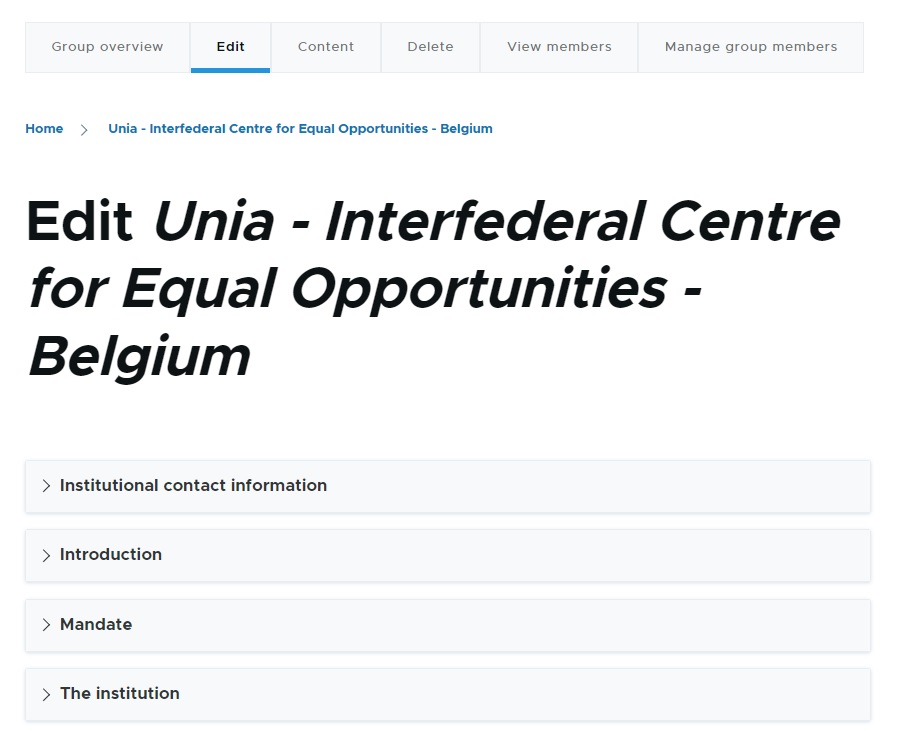
To update the Equality Body's information, go to the Edit tab and fill in the following sections:
Add new staff members
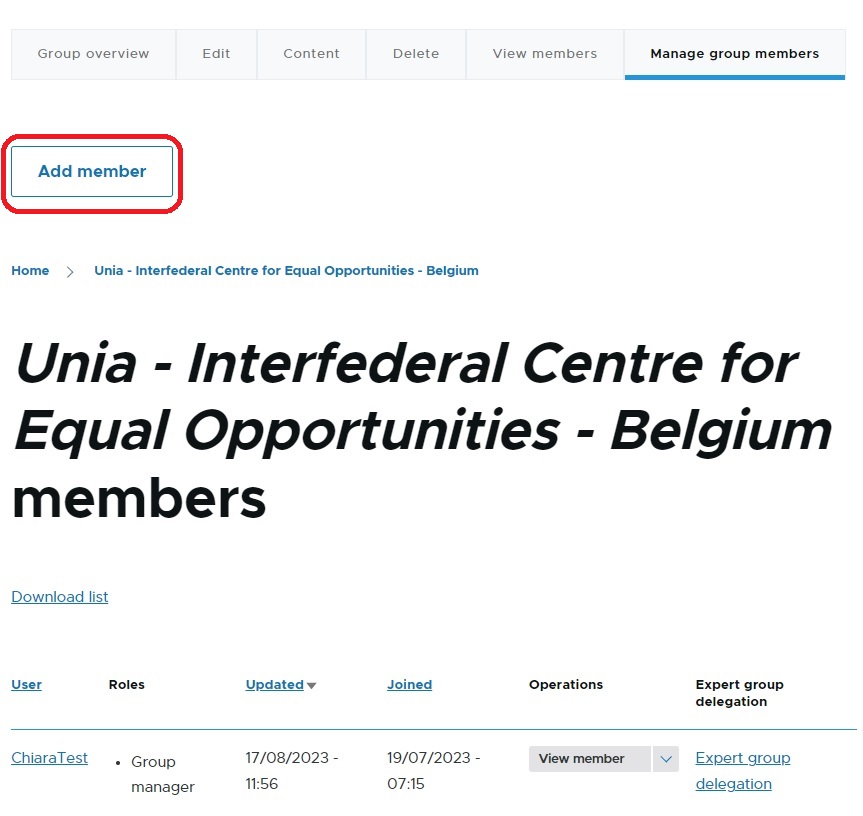
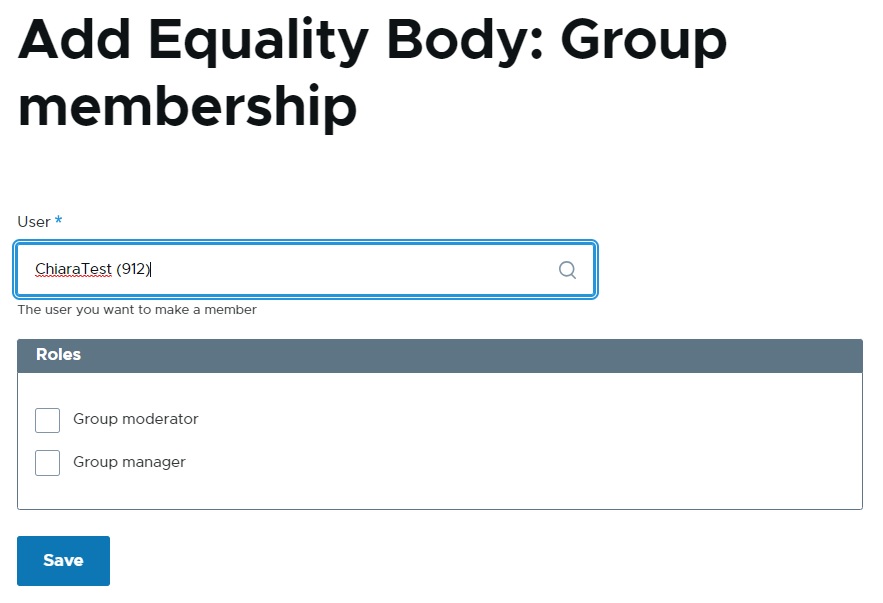
Delegate staff members to Expert Groups
As the main contact point for your Equality Body, you can assign Equality Body staff members to Expert Groups.
To do so, go to the "Manage group members" tab, and click on "Expert group delegation“ next to the account you want to assign.
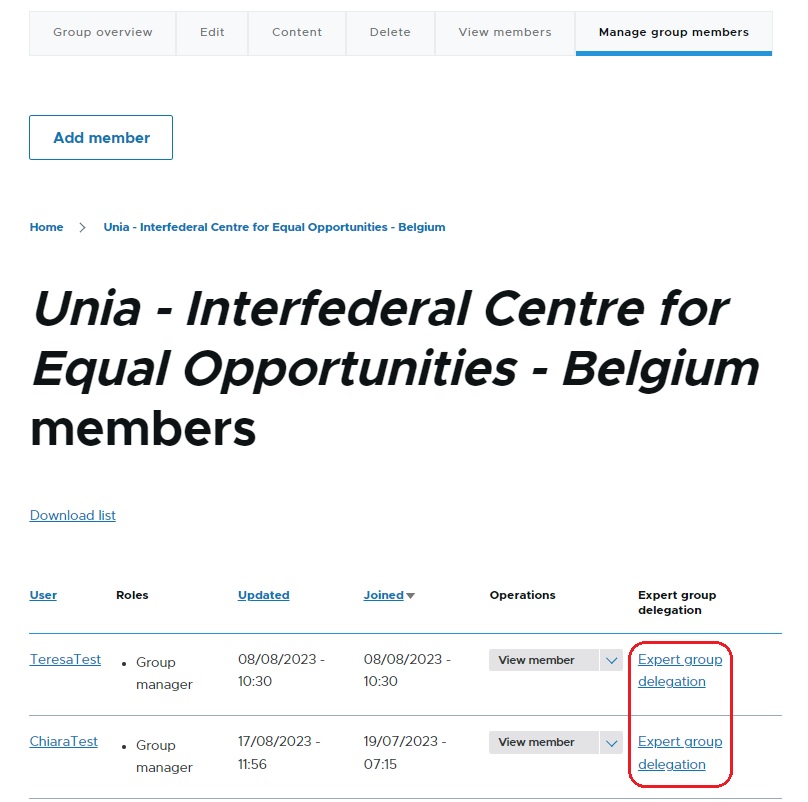
Select the Expert Group in the “group name” bar.
Click on “Add to Group”. The name of the Expert Gruop should appear under “group membership“, where you can also assign the role of Group moderator to the user.
Remember to save all changes.
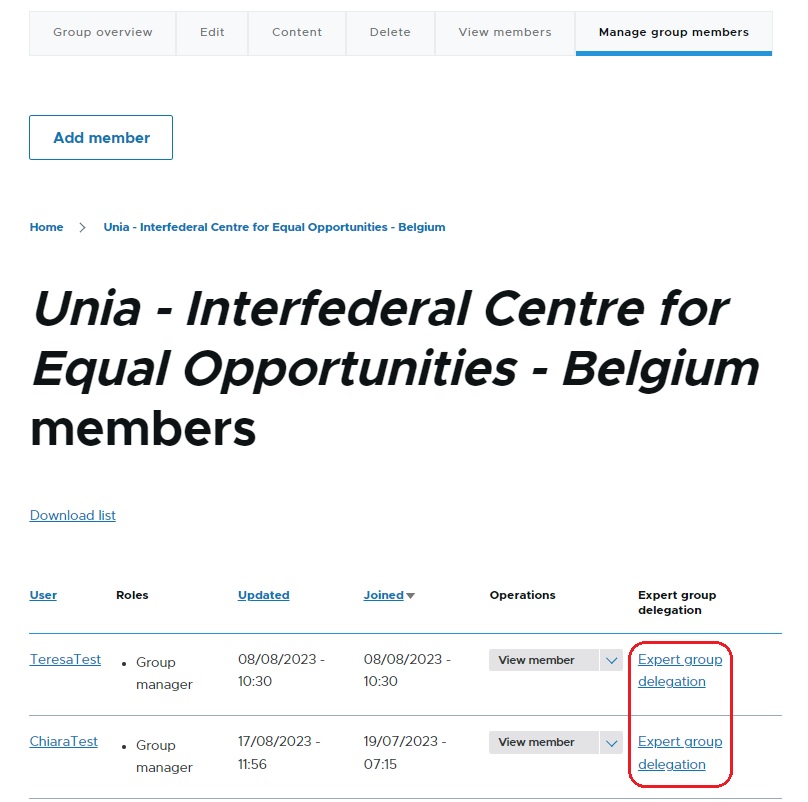
Moderating an Expert Group
Manage Expert Groups
In the right sidebar of the Home page, click on the Expert Group for which you are a moderator.
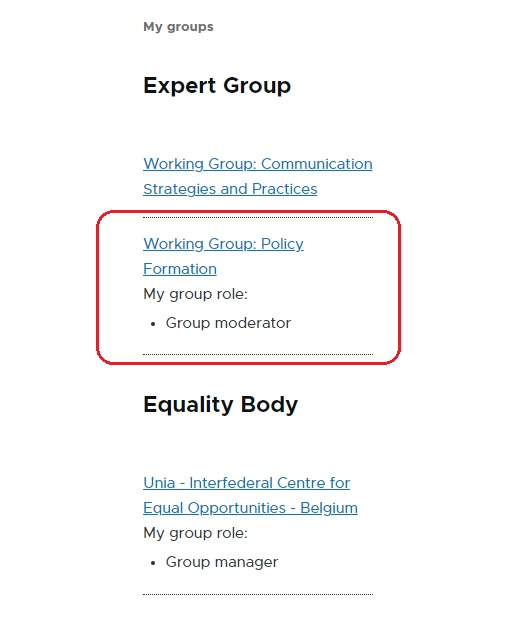
In addition to the "Group overview", "Content", and "View members" tabs, as a Moderator you have access to the following tabs:Edit: Here you can edit the Expert Group’s description and other related information.
Manage group members: see "Manage group members" below.
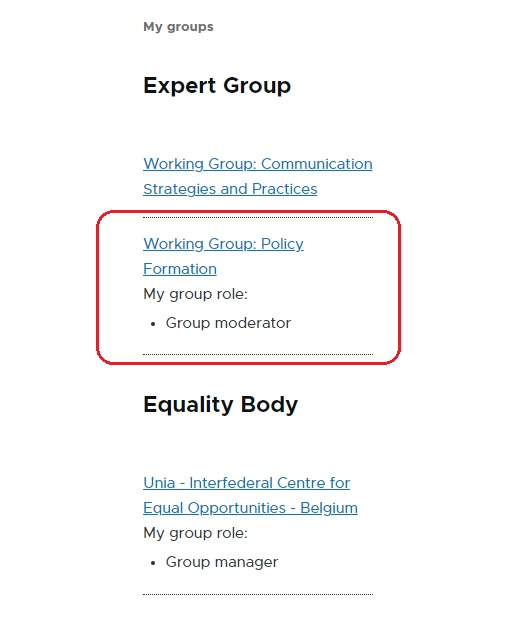
In addition to the "Group overview", "Content", and "View members" tabs, as a Moderator you have access to the following tabs:
Publish events and announcements
To publish an announcement or an event, select the “Content” tab, and click on “Add new content”. Choose the content type, fill in all requested information, and add files if needed.
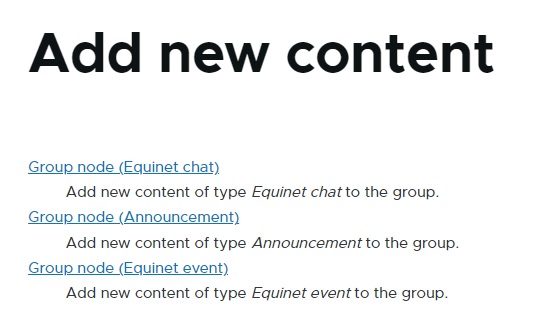
Announcements: they can be messages regarding the group management (moderators’ elections, the Work Plan, etc.), events for members organized by externals, meeting agendas and minutes, and post-event messages (evaluation, reimbursement, alerts about learning materials being uploaded to the website).
Events: they are used for Equinet events that are open to the Expert Group members or for Expert Group meetings.
Do not forget to tick the “Display in the calendar” box so that the event or the announcement promoting an external event is visible in the Calendar.
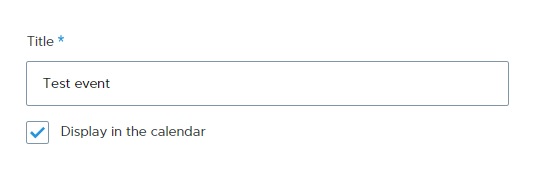
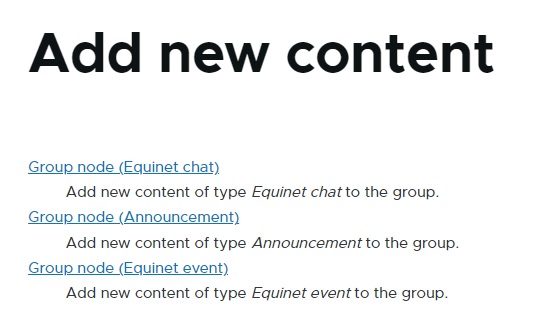
Do not forget to tick the “Display in the calendar” box so that the event or the announcement promoting an external event is visible in the Calendar.
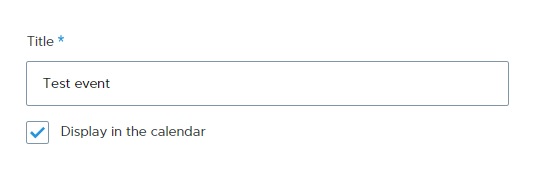
Manage group members
While all Equality Body staff users can access the "View members" tab and download a list of members, only the Group moderator(s) can manage group roles and remove members from the Group. To do so, go to the "Manage group members" tab.
Next to each user you can click on "View member" to see their profile, assign them the role of group moderator by clicking on "Edit" in the bar at the top, or removing them from the Expert Group by clicking on "Remove" in the bar at the top.
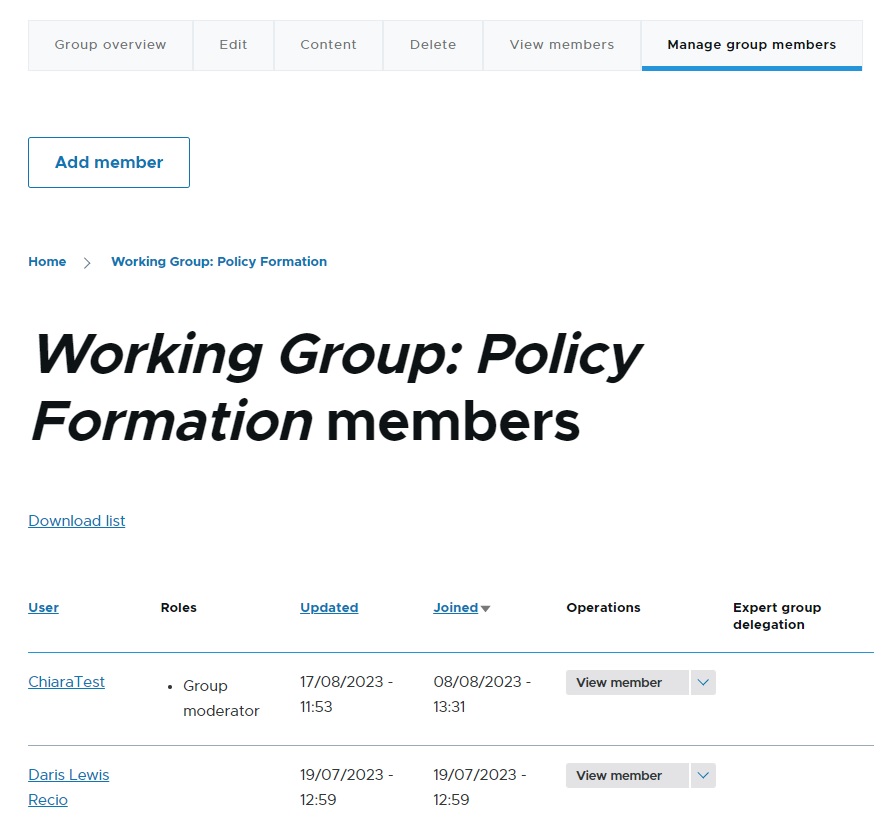
To add a new Equality Body staff member to the Expert Group, click on "Add member". Search for the user you intend to add by starting typing their name in the User search bar. Remember to click on "Save".